Radarr¶
What is it?¶
Radarr is a movie collection manager for Usenet and BitTorrent users. It can monitor multiple RSS feeds for new movies and will interface with clients and indexers to grab, sort, and rename them. It can also be configured to automatically upgrade the quality of existing files in the library when a better quality format becomes available.
| Details | |||
|---|---|---|---|
| Project home | Docs | Github | Docker |
URL¶
- To access Radarr, visit
https://radarr._yourdomain.com_
Settings¶
Click on "Settings" in the sidebar. Click "Show Advanced" at the top of the Settings pane.
Make changes in the following sections:
Settings
These settings control management of media files.
-
"Rename Movies":
Yes -
"Replace Illegal Characters":
Yes -
Colon Replacement Format:
Delete
Note: You could use Replace with Space Dash but only if your file naming format is not using spaces (e.g. using dots) to separate words.
- Set your preferred naming format; here are some examples.
TRaSH' naming guide [Recommended]
Go here for the latest updates. These examples may be out of date.
Example:
The Movie Title (2010) Ultimate Extended Edition [imdb-tt0066921][Surround Sound x264][Bluray-1080p Proper][3D][HDR][10bit][x264][DTS 5.1]-EVOLVE.mkv
Standard Movie Format:
{Movie CleanTitle} {(Release Year)} {Edition Tags} [imdb-{ImdbId}]{[Custom Formats]}{[Quality Full]}{[MediaInfo 3D]}{[MediaInfo VideoDynamicRange]}[{Mediainfo VideoBitDepth}bit][{Mediainfo VideoCodec}]{[Mediainfo AudioCodec}{ Mediainfo AudioChannels}]{-Release Group}
Reference: https://trash-guides.info/Radarr/Radarr-recommended-naming-scheme/
The TRaSH naming guide is recommended since some other tools, notably Plex Meta Manager, expect it in their default setup.
Plex's Naming Preference
Example:
/Guardians of the Galaxy (2014)/Guardians of the Galaxy (2014).mkv
Standard Movie Format:
{Movie Title} ({Release Year})
Movie Folder Format:
{Movie Title} ({Release Year})
Reference: https://support.plex.tv/articles/200381023-naming-movie-files/
Radarr's Wiki Example
Example:
The Movie Title (2010) - [ULTIMATE EXTENDED EDITION][BLURAY-1080P PROPER][DTS 5.1][X264]-EVOLVE.mkv
Standard Movie Format:
{Movie Title} ({Release Year}) - {[EDITION TAGS]}{[QUALITY FULL]}{[MEDIAINFO AUDIOCODEC}{ MEDIAINFO AUDIOCHANNELS]}{[MEDIAINFO VIDEOCODEC]}{-RELEASE GROUP}
Reference: https://github.com/Radarr/Radarr/wiki/Sorting-and-Renaming
-
"Create empty movie folders":
No -
"Automatically Rename Folders":
No -
"Movie Paths Default to Static":
No
-
"Skip Free Space Check":
No -
"Use Hardlinks instead of Copy":
Yes -
"Import Extra Files":
Yes(can be your preference) -
"Extra File Extensions":
srt, sub, idx
-
"Ignore Deleted Movies":
No(can be your preference) -
"Download Propers":
No(can be your preference) -
"Analyse video files":
No -
"Change File Date":
None -
"Recycle Bin": blank (Rclone deletes are sent to Gdrive trash folder, anyway)
- Set Permissions:
No
- Click "Save".
These settings control indexers and related behavior.
-
Click Add Indexer (
+). -
Select "Newznab".
-
Add the following:
Name: NZBHydra2
Enable RSS Sync: Your Preference
Enable Search: Your Preference
URL:
http://nzbhydra2:5076API Key: Your NZBHydra2 API Key
Additional Parameters: Leave Blank
-
Your settings will look like this:
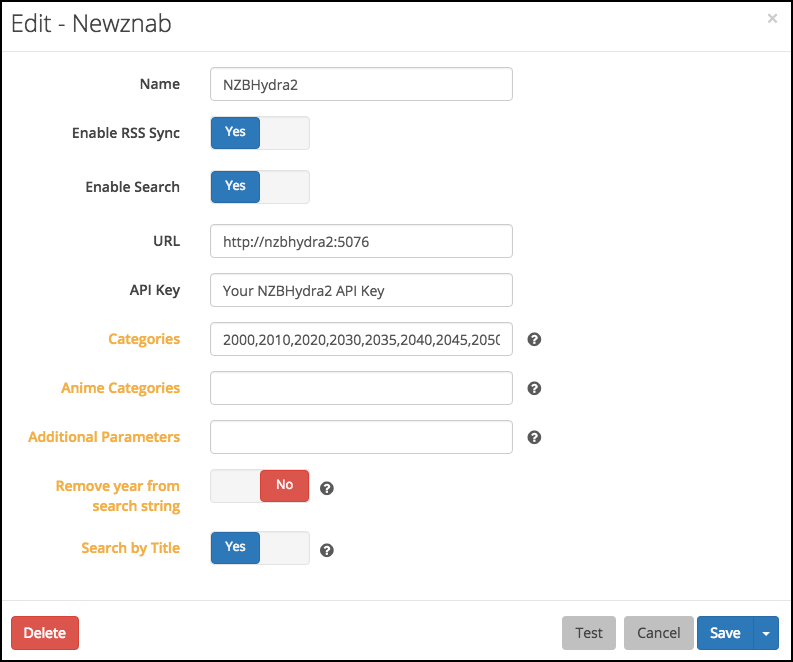
-
Click "Save" to add NZBHydra2.
Note: The "Test" will keep failing until you add an indexer in NZBHydra2.
Note: Each Indexer you have defined in Jackett will need to be added separately.
-
Click Add Indexer (
+) -
Select "Torznab".
-
Add the following:
Name: Indexer Name
Enable RSS Sync: Your Preference
Enable Search: Your Preference
API Key: Your Jackett API Key
Additional Parameters: Leave Blank
-
Your settings will look like this:
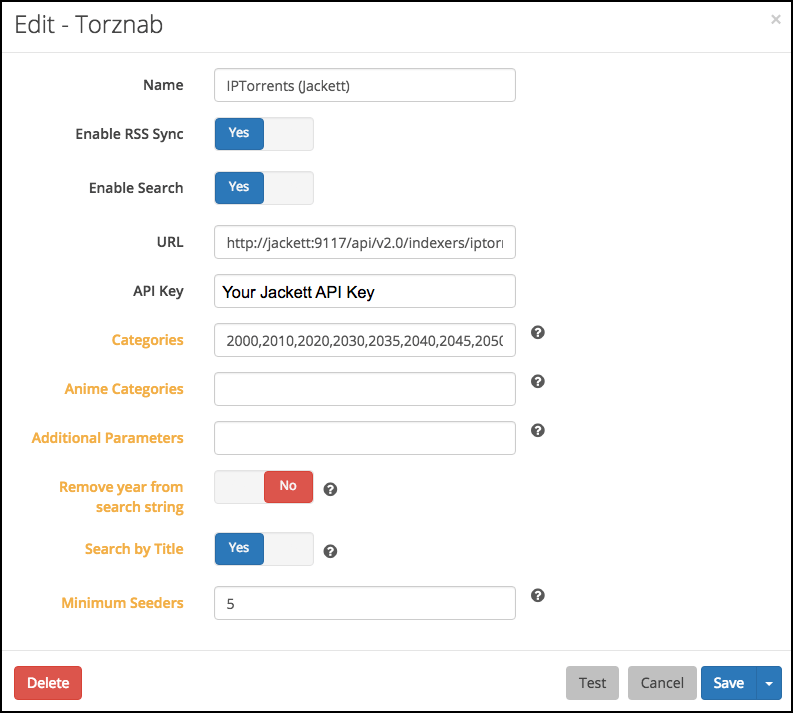
-
Click "Save" to add the indexer.
These settings control downloading behavior and clients.
-
"Enable":
Yes -
"Remove":
Yes(can be your preference)
-
"Redownload":
Yes -
"Remove":
Yes
-
Click Add (
+) -
Add a new "NZBGet" download client.
-
Add the following:
Name: NZBGet
Enable:
YesHost:
nzbgetPort:
6789Username: Your NZBGet Username
Password: Your NZBGet Password
Category:
radarrUse SSL:
NoAdd Paused:
No -
Your settings will look like this:
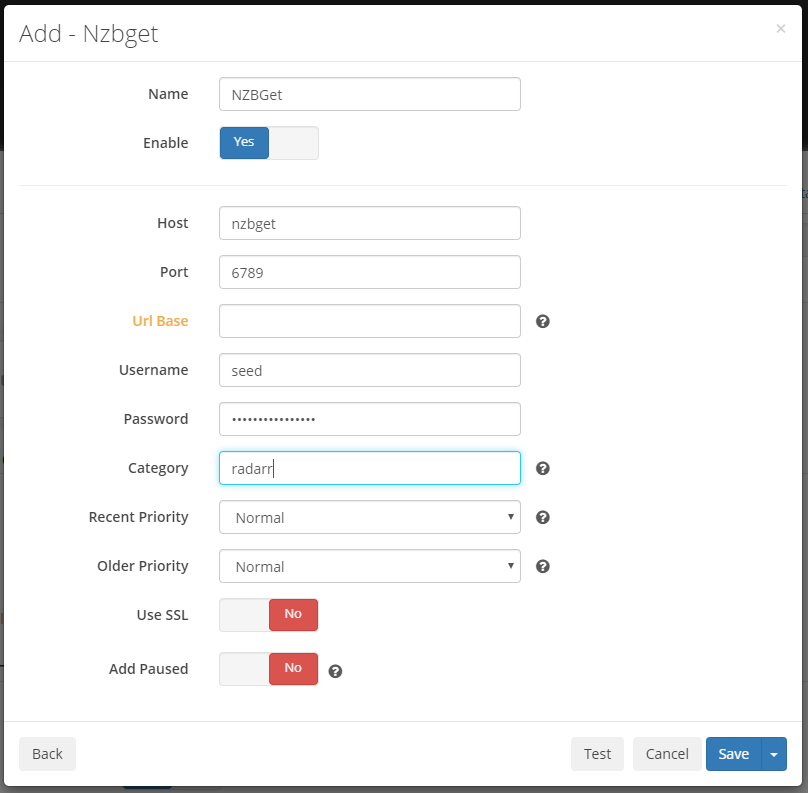
-
Click "Save" to add NZBGet.
-
Click Add (
+) -
Add a new "SABNzbd" download client.
-
Add the following:
Name: SABNzbd
Enable:
YesHost:
sabnzbdPort:
8080For authentication, you can use either an API key or a username/password.
API Key: Your SABNzbd API Key
Username: Your SABNzbd Username
Password: Your SABNzbd Password
Category:
radarrUse SSL:
NoAdd Paused:
No -
Your settings will look like this:
Either API Key OR Username/Password should be filled in, not both
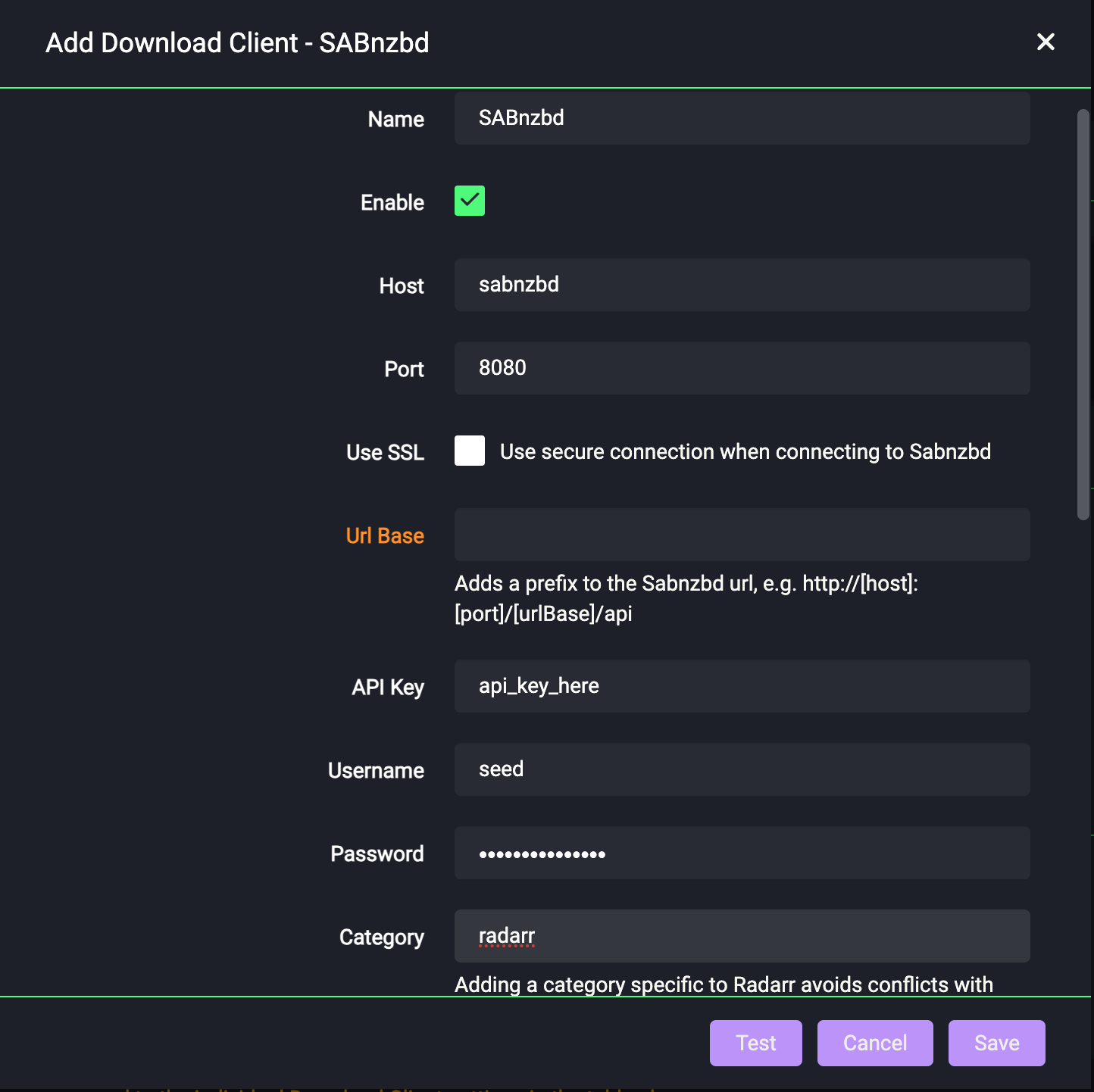
-
Click "Save" to add SABNzbd.
-
Click Add (
+) -
Add a new "rTorrent" download client.
-
Add the following:
Name: ruTorrent
Enable:
YesHost:
rutorrentPort:
80URL Path:
RPC2Use SSL:
NoUsername: Your ruTorrent Username
Password: Your ruTorrent Password
Category:
radarrDirectory: Leave Blank
-
Your settings will now look like this:
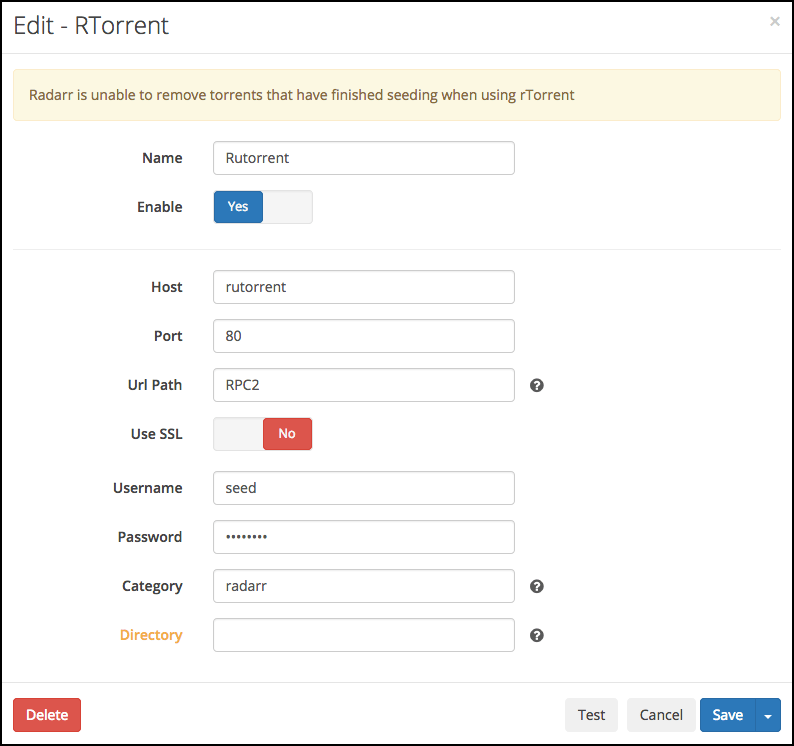
-
Click "Save" to add ruTorrent.
-
Click Add ('+')
-
Add a new "qBittorrent" download client.
-
Add the following:
Name: qBittorrent
Enable: 'Yes'
Host: 'qBittorrent'
Port: '8080'
Username: Your qBittorrent Username
Password: Your qBittorrent Password
Category: 'radarr'
-
Your settings will now look like this:
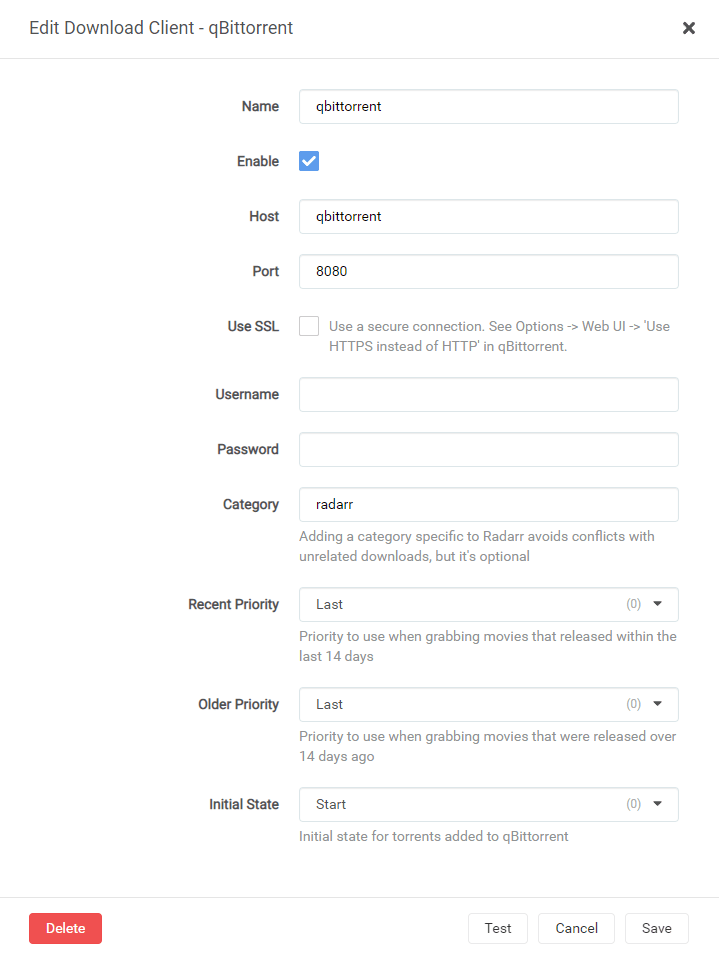
-
Click "Save" to add qBittorrent
These settings control connections to other applications or systems.
Torrent Cleanup Script is a custom script that will cleanup torrents from ruTorrent that were auto-extracted, but still being seeded. So if the script detects that .rar files are in the folder that Radarr just imported from, it will delete the imported video file(s), leaving just the .rar files for seeding.
-
Click "Settings" -> "Connect".
-
Add a new "Custom Script".
-
Add the following:
Name: Torrent Cleanup
On Grab:
NoOn Download:
YesOn Upgrade:
YesOn Rename:
NoPath:
/scripts/torrents/TorrentCleanup.py -
The settings will look like this:
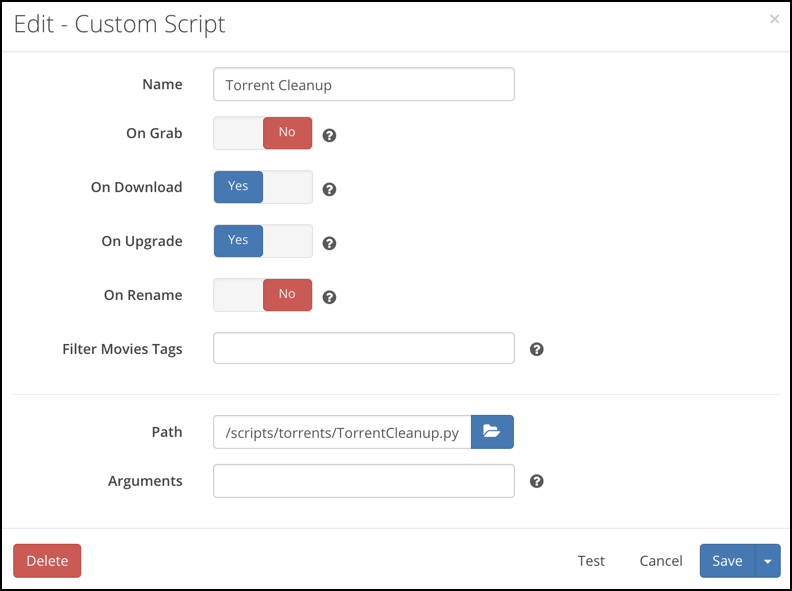
-
Click "Save" to add the Torrent Cleanup script.
-
Click "Settings" -> "Connect".
-
Add a new "Webhook".
-
Add the following:
Name: Autoscan
On Grab:
NoOn Import:
YesOn Upgrade:
YesOn Rename:
YesOn Movie Added:
NoOn Movie Delete:
YesOn Movie File Delete:
YesOn Movie File Delete For Upgrade:
YesOn Health Issue:
NoOn Health Restored:
NoInclude Health Warnings:
NoOn Application Update:
NoOn Manual Intervention Required:
NoTags: Leave Blank
URL:
http://autoscan:3030/triggers/radarrMethod:
POSTUsername: AS SET IN AUTOSCAN CONFIG [defaults to Saltbox Username]
Password: AS SET IN AUTOSCAN CONFIG [defaults to Saltbox Password]
THERE MAY BE OTHER CHECKBOXES AVAILABLE: UNCHECK THEM ALL LEAVING ONLY THE ONES SPECIFICALLY LISTED ABOVE ENABLED.
-
The settings will look like this:
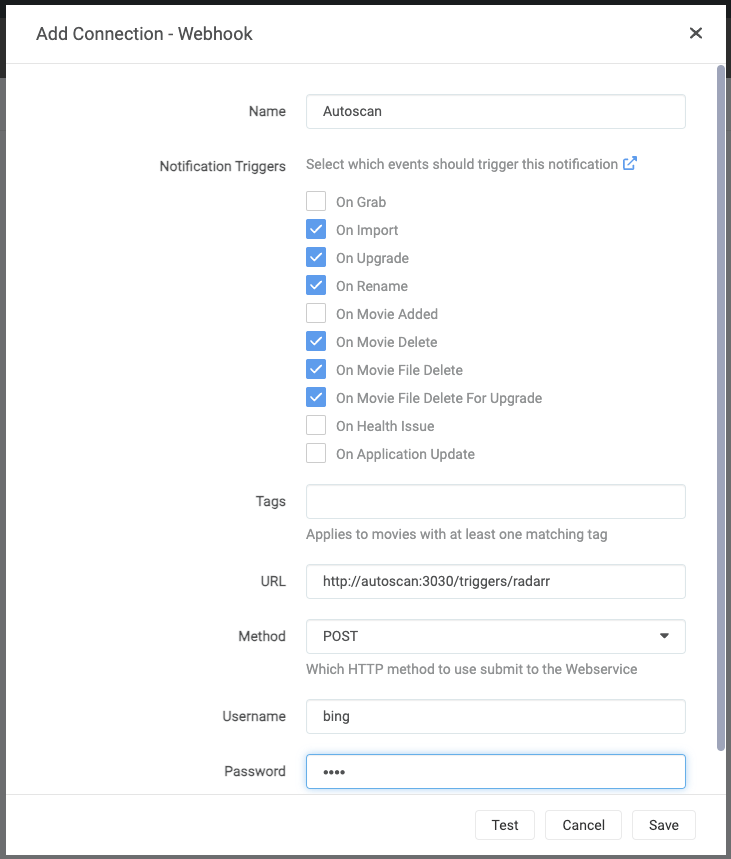
-
Click "Save" to add Autoscan.
These settings control general aspects of Radarr.
-
"Bind Address:
* -
"Port Number":
7878 -
"URL Base": blank
-
"Enable SSL":
No(SSL is handled by Traefik)
- "Use Proxy":
No
- "Log Level":
Debug
- "Enable":
No(your preference)
These settings may be grayed out or unavailable; skip this if that's the case.
-
"Branch":
nightlyordevelop -
"Automatic":
Off
- Click "Save".
Movies Path¶
-
When you are ready to add your first movie to Radarr, click the "Path" drop-down and select "Add a new path".
-
Click the blue "Browse" button, navigate to
/mnt/unionfs/Media/Movies, scroll to the bottom, and select "OK". -
Click the green "check" button to add the path.
-
All movies added now will have that path set.
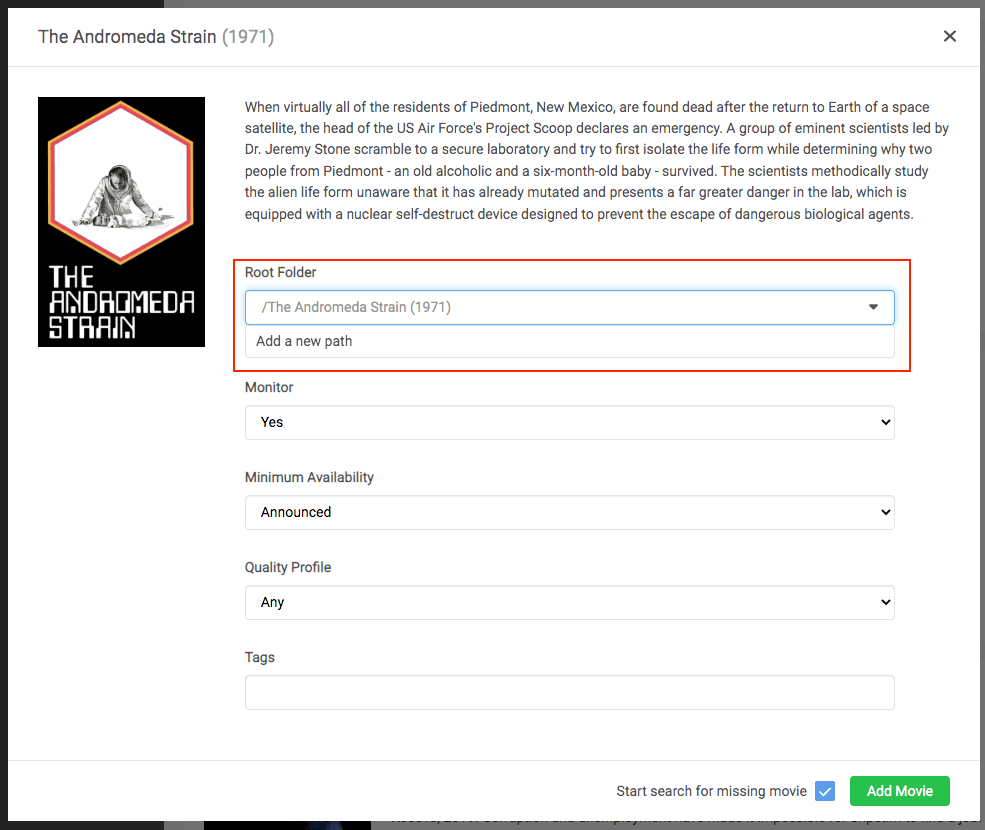
API Key¶
This is used during the setup of Overseerr and Organizr.
- Go to "Settings" -> "General" -> "Security" -> "API Key".
Guide¶
Next¶
Are you setting Saltbox up for the first time? Continue to Lidarr.